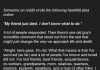You can download all of your saved search history to see a list of the terms you’ve searched for. Maybe you don’t want to know how much Google knows about you.
Download a copy of your past searches
- Visit your Web & App Activity page.
- In the top right corner of the page, click the Options icon
> Download.
- Click Create Archive.
- When the download is complete, you’ll get an email confirmation with a link to the data.
Note: Downloading your past searches does not delete it from your Web & App Activity page. Learn how to delete your searches and browsing activity.
Where your downloaded data goes
When you download your past searches, a copy of your history will be saved securely to the Takeout folder in Google Drive. You can download the files to your computer if you want a copy on your computer.
Depending on the amount of data you’re downloading, you may be have more than one file in your Takeout folder with your history in it.
Just remember, don’t download your past searches on public computers. You should also protect your account and sensitive data with 2-Step Verification, which helps keep others out of your account even if they have your password.