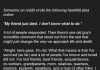Now you have an Xbox, and you know how to turn it on and off and play games on it. But when it comes to unlocking your gaming console’s unlimited potential, there are a lot of different characteristics and functions that you might have missed already.
Xbox gaming consoles have a lot to offer. They are starting from expanded backward compatibility, cheaper Xbox Live shows, and the hardware upgrades to the latest generation Xbox Series X.
A lot has changed since the first Xbox was released, and today, we will tell you all the amazing tips that you can use to boost your gaming experience.
To prove our point that this post will help you a lot. Here’s a bonus tip for you at the start. Did you know that you can change your Microsoft Store region to access different games and offers which are initially geo-restricted to you? Yes, that is true, all you’ll need to do is just change Xbox region with a VPN.
By using a VPN, you’ll be able to bypass geo-restrictions on games that you’re unable to play.
Now let’s start boosting your gaming experience with ten mind-blowing tips.
Home Screen Customization
You got fed up with your default home screen and wished you could change it. Don’t worry, we have also been there, and today we have just the right thing you need to change the face of your console.
All you need to do is press the View button, and you’ll enter in the Customize Home settings. From there, you can do a lot of different things, for example, choosing colors, backgrounds, and themes.
You can also set up the option to change the theme of light to dark, depending on the time. Another option we don’t want you to miss is Customize the Guide, which will allow you to set the order of everything in the guide that pops up after you press the Xbox button.
Controller Customization
It’s only fair that you’d be able to customize your controller as well. You can manually set up what each button will be doing, inverting controls, or even change the intensity of vibration.
Just go to Settings -> Devices & Connections -> choose Accessories -> Configure. You can set up different combinations of controls for each profile. This way, you get to enjoy different control schemes for different genres of games.
Saving Power
Saving power will increase your console life and decrease your electricity consumption as well.
The time console will take before shutting itself off can be manually set up by you. Just go to Settings -> General -> Power Mode & Startup. If you wish to control your Xbox remotely, then enable the option “Instant-on,” and if you wish to save power, select the “Energy-Saving” option.
Transfer games from old Xbox
You can transfer your games from an old Xbox to the new one. First make sure that both consoles are connected to the same network. Then on your new Xbox, go to Settings -> System -> Backup and Transfer -> Network Transfer, select your old console, pick the things you wish to copy over, and then choose the copy selected to start the process.
Increase storage space
If you wish to increase your console storage space, all you have to do is plug in any external hard drive that operates on USB 3.1 into your console and use it to store games, screenshots, and videos.
You can also buy a 1 TB Seagate Storage Expansion Card, which does match the Xbox’s internal SSD drive performance.
Controlling the console with Alexa or Google Assistant
If you wish to remotely control your console and perform tasks such as starting the game, pausing the movie, or turning it on and off, then you simply need to follow the steps below.
Open Settings -> Devices & Connections -> Digital Assistants. Select “Enable digital assistants.” After you have gone through the instructions and linked either Alexa or Google Assistant with your console, you will be able to control it remotely.
Break-time reminder
Keeping track of time is very difficult during console gaming. We have all been through that point in our life, where we just forget about everything and continue to play the game till our body gives up.
There is a solution now. You can set up reminders to take a break. Open up Settings -> Preferences -> Break Reminder. You can set up the reminder for every 30 minutes or up to 2 hours. At the time you specified, you will be notified about the break by a pop-up notification.
Internet Usage
If your Internet Service Provider caps your internet access, then there is a way to know how much internet is being used by your console, just for an idea about usage.
Go into Settings -> Network -> Network Settings -> Bandwidth usage. This will not stop you from using the internet, but as we said earlier, it gives you an idea of where you stand.
Xbox Application
If you haven’t downloaded the Xbox mobile application till now, then do it. It is available on App Store and Google Play Store.
The application provides many features like allowing you to chat with your friends, purchasing different games and downloading them remotely, accessing your saved screenshots and gameplay video so that you can share them easily with friends and family.
Optimize the right display settings
It is a wise decision to check the display settings once in a while. Just to make sure that your console is operating at the best possible display resolution and frame rate.
Go to settings -> TV & Display menu to verify the resolution and frame rate. If you are unsure about your TV being able to support a specific setting, then try it out. In case it doesn’t work, then the system will automatically revert to the best default setting after 20 seconds.
So there you go, the 10 Xbox tips that will help you boost your gaming experience. You can find other helpful articles just like this one on our website. See you again with more useful tips when the next-generation console drops.